File Preparation Tips
- File Preparation
- Raster Vs. Vector
Press PDF Files (Preferred File Format)
Create Press PDF files with at least 300 dpi resolution, embedded fonts, CMYK profile, crop marks and bleeds.
Programs
We accept files from the following programs:
• InDesign • Illustrator • Photoshop • QuarkXPress
• Publisher • Word • PowerPoint • Excel
When submitting native files, please make sure to include all links and fonts used to create your file.
Resolution
For best results, images should have a resolution of at least 300 dpi at 100% the size they will be printed. If your image contains text that should be legible, it should be at least 600 dpi.
If you are using a photo that is 300 dpi and enlarge it to 200% in your layout, the result is 150 dpi. If you enlarge it to 400%, the result is 72 dpi.

Fonts
Embedded in PDF or converted to outlines. Include fonts with native files.
Color
With digital printing, any color is full color – unless it is black only. If a PMS color match is critical, please let us know. We always match colors as close as possible, however there are many PMS colors that do not convert to process colors and are not achievable on digital equipment.
Images should be in CMYK or Grayscale. RGB images may have undesirable results.
Black
Please make sure that files submitted for 1-color black printing are outputting in black ink only. Many programs will create a multi-color black when converting to a PDF file. Also all images and links should be converted to Grayscale or bitmap images.
Bleed and Safety Zone
Bleeds should be 1/8". Keep all critical elements (text, logos, images, etc.) at least 1/8" from the trim line.
Borders
Borders are not recommended, as shifting during the cutting process may make borders appear uneven. If they are necessary, we recommend that the border be at least 1/4" from the trim line. Borders that bleed should be at least 3/8" thick (1/4" thick plus 1/8" bleed).
Vector vs. Bitmap (Raster)
Vector graphics are made of mathematical calculations that form shapes by using points, lines, curves and fills. They do not use pixels (dots) therefore are resolution-independent which means they can be scaled to any size without losing quality.
Common vector graphic file formats:
eps, ai, cdr, ps, pdf files originating from vector files
Common vector graphic programs:
drawing programs such as Illustrator, CorelDraw, FreeHand
Common vector graphics:
logos, drawings, illustrations, cartoons
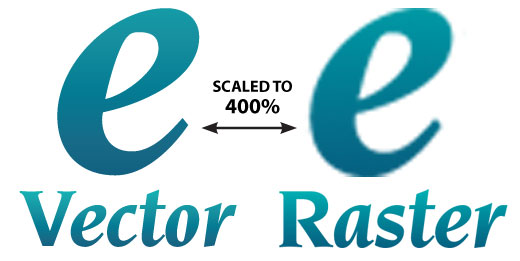
Bitmap (raster) images are made of pixels (tiny dots or squares of color). Resolution is the measurement of how many dots or pixels fit into one inch (dpi - dots per inch / ppi - pixels per inch). A 72 ppi image has 72 pixels in every inch. A 300 dpi image has 300 dots in every inch. Usually the higher the dpi, the higher the quality.
When a raster image is scaled up, it loses quality. This is because the program either adds more pixels or enlarges the size of the pixel. Either way you are spreading the original data over a larger area and risk losing clarity. When you manually increase the resolution with a program like Photoshop, it randomly adds pixels and although done well, the result is most likely a high resolution image of poor quality.
Common raster image files:
jpg, jpeg, gif, png, tif, tiff, bmp, psd and pdf files originating from raster files
Common raster programs:
paint programs like Photoshop & Paint Shop
Common raster images:
photographs, paintings, scans







